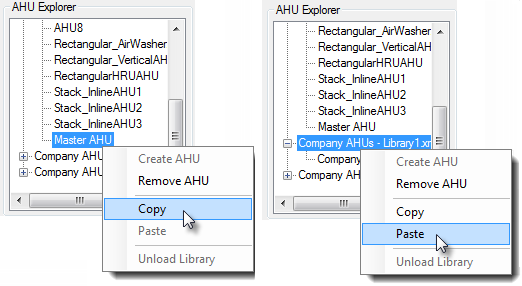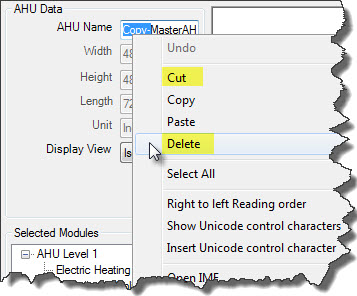To manipulate AHUs
AHUs customization by sharing AHUs across the libraries.
AHUs can be manipulated for having an AHU across different libraries.
In this example you will share the Master AHU stored in the default library BentleyAHULibrary across company libraries.
-
Select
 (AHU).
The AHU Placement dialog appears.
(AHU).
The AHU Placement dialog appears.
-
Select
 (Edit AHU) tool icon on the toolbar of AHU Placement dialog.
(Edit AHU) tool icon on the toolbar of AHU Placement dialog.
The AHU Builder dialog appears.
-
Click the
 (Load Library) tool on the toolbar.
(Load Library) tool on the toolbar.
Opens Load AHU Library dialog.
-
Select Destination and required library, (the default library BentleyAHULibrary file where the Master AHU is stored) and click OK. Repeat the same step for loading Organization libraries, for example Company AHUs - Library1 and Company AHUs - Library2.
The selected libraries get loaded in the AHU List.
-
Expand the library by clicking on the [+] mark on the BentleyAHULibrary.xml node and scroll and select the Master AHU.
The preview and module list of Master AHU will be populated in the dialog windows.
-
Select menu or simply click the
 icon.
icon.
The configuration data of selected AHU gets selected in the clipboard.
-
Highlight the Company AHUs - Library1.xml library node and select menu or simply click the
 icon.
icon.
The copy of Master AHU gets copied in the company library. The AHU Data will have a prefix "Copy-" added in the AHU Name field.
- Select the unwanted prefix to retain the AHU Name same as Master AHU and press <Delete>, or select or > Delete menu. The Company AHUs - Library1 will have the copied Master AHU listed in the AHU Explorer.
-
Repeat the above copy and paste steps for other company libraries to share the Master AHU.
The copied AHUs inherit properties and configuration as designed originally.